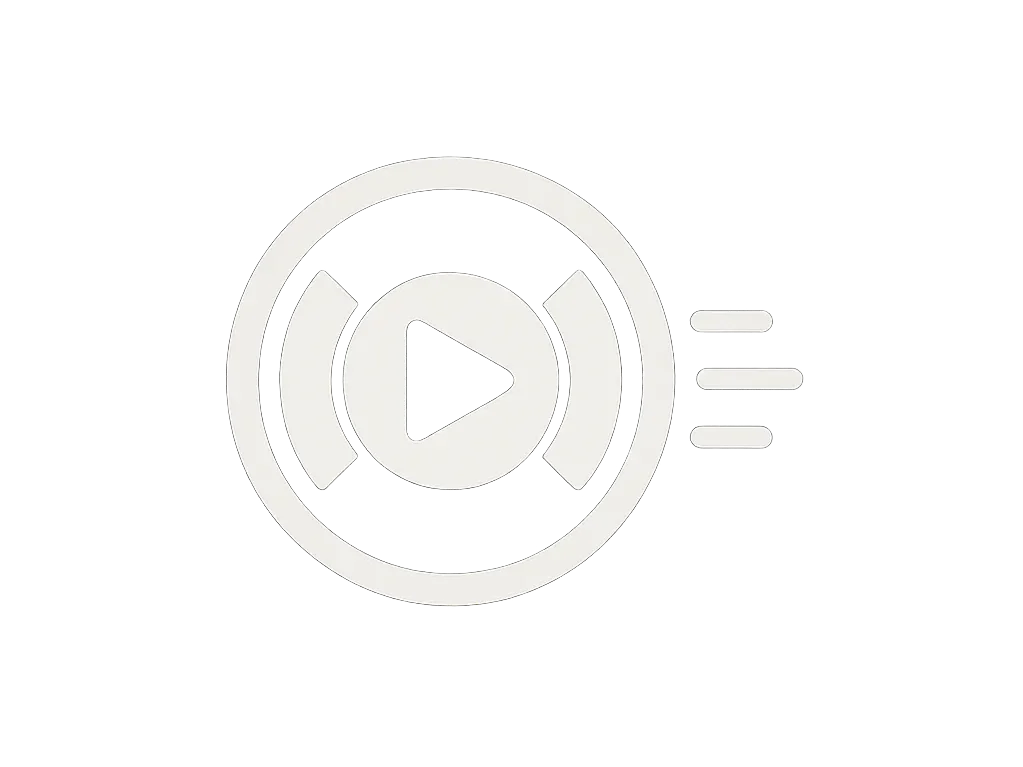TikTok LIVE OBS Setup Guide
(2025) Clean Scenes, Stable Streams
OBS gives you control, overlays, and better audio – if you set it up properly. This guide keeps it simple and focused on what actually matters for TikTok LIVE.
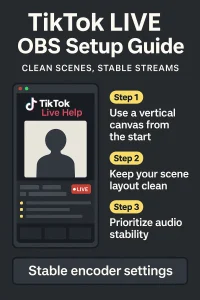
A simplified OBS setup for TikTok LIVE with clean scenes and stable streaming settings.
Step 1 – Use a vertical canvas from the start
Set your base and output resolution to 1080×1920 or 720×1280 so what you see in OBS matches what viewers see on TikTok.
Step 2 – Keep your scene layout clean
- One main camera source.
- Readable overlays with large text.
- No flashing elements or tiny fonts.
Step 3 – Prioritize audio stability
People will forgive a slightly soft picture. They will not forgive distorted, clipping, or delayed audio. Set your mic correctly, test levels, and run short private tests before going live for real.
Need help designing a professional LIVE layout?
Hive Mind Social helps creators build OBS scenes and workflows that match the content they’re actually streaming. Get more info on scene and setup support .